This is a post on behalf of Eli Brumbaugh and myself for our Senior level Multi-Media Experience Class project entitled MOTI at the Kansas City Art Institute in the Fall of 2012.
Below you will find our video and screens in order and grouped by scenario for easy viewing.
Thank you for your valuable time and feedback on our project!
- Michael / Eli
---------------- project begins here ----------------
"MOTI is a tailored and innovative new way for students, teachers, and parents to connect and learn together."
---------------- scenarios began here ----------------
Scenario 1 - Student iPad
Kevin views the home screen in which he can see his personal stats, notifications, and inbox.
The slide out navigation reveals the daily course work that has been tailored and assigned to Kevin.
Kevin selects the "Course Work" option to view the work assigned to him for today.
"Earth Science" is highlighted that it is the subject that he will be working with.
Kevin selects "Earth Science"
Inside of the "Earth Science" section he can see that the highlighted "World Explorer"is the unit that has been assigned for today.
Kevin then before taking the "World Explorer" unit checks his stats for this particular class seeing that if he score high enough he will unlock a new award.
He then closes the "Stats" window
And then selects the "World Explorer" unit.
Inside the "World Explorer" unit Kevin reads about the mission he is about to embark on. He then reads the directions about how he will interact with this particular unit as a physical learner.
Kevin then taps "Start" to began the "World Explorer" unit in which he matches the Earth's Crust to its assigned landing pad as described in the screen prior.
---------------- break between scenarios ----------------
Scenario 2 - Teacher iPhone
Kevin's Teacher Gloria opens up her MOTI iPhone App to check on how her students are doing with the most recent assigned unit.
She then taps "Award System"
On the "Award System" Screen she can see that Kevin Smith has an award notification which has been generated by his most recent success with the "World Explorer" unit.
She taps Kevin's name.
She is now viewing Kevin's "Award Center Profile" where she has the option of rewarding him with a new award, or viewing his previous awards.
Gloria then taps the "Add" icon
On the "Add Award" screen Gloria searchers for the "Explorer Award".
The science tab is brought containing the "Explorer Award" with a short description of itself.
She then selects the "Explorer Award"
A preview is created showing her what Kevin will see the next time he opens his iPad.
Gloria then hits Submit.
---------------- break between scenarios ----------------
Scenario 3 - Parent Hub
Kevin's Mom, Kate while at work takes a moment to log into the MOTI Hub to see how Kevin has been doing. She discovers that there is a new notification.
She then selects the "Notification" to view her son Kevin's profile.
"Awards & Demerits" is being called out by the # of new items.
She clicks on "Awards & Demerits".
The "Explorer Award" is displayed along side a short message from Gloria Kevin's teacher about the award and how it relates to Kevin's learning style.
Beneath this message is a text box encouraging Kate to write kevin a short message of congratulations.
Kate clicks the "Flip" button to correspond and reply to Gloria.
Kate who is interested in learning more about Kevin's learning style clicks on the "Learning Style" option in the primary navigation.
---------------- break between scenarios ----------------
Scenario 4 - Parent Hub
Kate selects the "Physical Learning Style" to read more about Kevin's particular style.
- scrolling down -
Here she can view a short video and read a description of the "Physical Learner".
- scrolling down -
Below that is a "Learning Style Overview" where Kevin's Primary Learning Style is shown along side the others that he tested weaker for.
Kate then selects the "Course Style" option from the nav bar.
- scrolling down -
Here Kate is able to read about how MOTI is changing the way kids like Kevin learn in the classroom.
- scrolling down -
Kate finishes reading the article.
---------------- break between scenarios ----------------
Scenario 5 - Student iPad
Kevin logs back into his iPad at a later date and see's much to his excitement that he has been awarded the "Explorer Award".
He then taps "Continue"
---------------- break between scenarios ----------------
Scenario 6 - Student ID Card
Kevin now at home with his Brother Shane pulls out his ID card. He see's that his ID still has "New Award Notification".
Kevin rotates his ID badge to revel the "Award Screen" in which his most recent award the "Explorer Award" is displayed for him to share with his Brother.
Thank you.
- Michael / Eli
































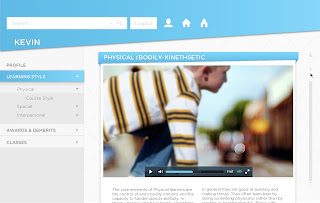








No comments:
Post a Comment